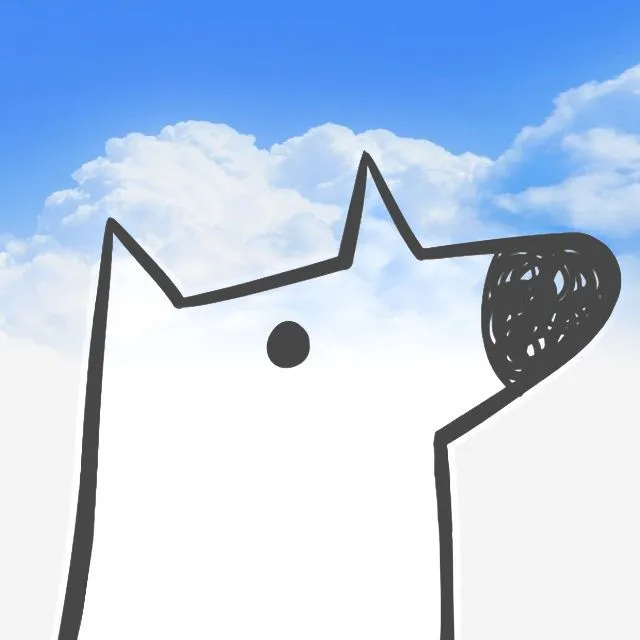Git学习-2
序
书接上回,上次我们说了 Git 在本地的一些命令,本次我们看看 Git 和 Github 是如何联结在一起的。学习链接
准备工作
安装 Git
请参见上一篇文章,这里从略。
设置 Git 的用户名
这里在之前文章的基础上有了拓展,既可以设置全局用户名,也可以为每个仓库设置单独的用户名。命令分别如下:$ git config --global user.name "Mona Lisa"git config user.name "Mona Lisa"
缓存 Github 凭证
下载Github CLI 即可,跟随文档无脑走。
1 | fatal: unable to access `<link>`, Failure when receiving data from the peer. |
这种报错和登录凭证关系不大,是代理设置的问题,参见:链接。
远程仓库
Git 用仓库名关联一个仓库的链接。默认的远程仓库名称通常为 origin。远程仓库仅仅是一个名字,不是本质,还不能起到远程仓库的效果,改成”张三”也成。如果要使用 pull 或者 push 等命令,则需要进行设置,如在 push 命令中设置:git push --set-upstream origin main,意思是,将要 track 的分支设置为 origin 这个地址中的 main 分支。upstream 上游,就是这个意思。
创建远程仓库
创建一个远程仓库,在 项目的目录 用$ git remote add origin <REMOTE_URL>,可以通过$ git remote -v查看 remote 的信息。更改远程仓库的URL
具体的语法为,$ git remote set-url <name> <link>重命名仓库
$ git remote rename <origin> <destination>
- 删除仓库
$ git remote rm <repo name>
只是删除了 repository 的引用。
设置文本编辑器
Git 默认的文本编辑器是 vim,一开始可能不太好上手,这里可以通过命令设置为 VS Code:git config --global core.editor "code --wait"
Git 大纲
概念理解
- repository - 是存放代码的地方。是一个 Git 项目;
- commit - 是文件按时间线的快照;
- branch - commits 可以被分为许多开发的分支,叫 branch;
- Github - 是 Git repositories 的托管平台,并提供方便的研发工具;
- pull request - 简称 PR,一个合并分支的请求,通常发生在将研发完成的新功能分支合并到主分支的过程中。
主要命令
git init初始化一个 git repository;git clone从URL或者本地克隆一个建成的 git repository;git add将修改或新建的文件添加到 staging area,标志着项目进行到了一个阶段;git commit保存快照,完成版本记录的进程;git status显示文件的状态,如 untracked, modified, staged;git branch和分支相关的命令,参见上一篇文章 管理分支 ;git merge将不同开发路线融合在一起;git pull从 remote 更新内容;git push向 remote 中更新内容。
有几个例子,我照搬过来。注意上传到 Github 要用到什么命令。
Example 1: Contribute to an existing repository
1 | # download a repository on GitHub to our machine |
Example 2: Start a new repository and publish it to Github
1 | # create a new directory, and initialize it with git-specific functions |
git push
- 基本格式
$ git push REMOTE-NAME BRANCH-NAME
- 重命名分支
$ git push REMOTE-NAME LOCAL-BRANCH-NAME:REMOTE-BRANCH-NAME
这样本地分支 LOCAL-BRANCH-NAME 被 push 到了 REMOTE-NAME 但是名字变成了 REMOTE-BRANCH-NAME
如果本地副本的版本落后于 repository,则会在 push 时收到错误:non-fast-forward updates were rejected,此时需要从 repository 中 pull 更新的部分。
Push tags(从略,照搬)
可以使用git push REMOTE-NAME TAG-NAME删除分支
git push REMOTE-NAME :BRANCH-NAME 告诉 Git,向 ```BRANCH-NAME` 中发送 nothing 。
获得修改
这里再次辨析 pull fetch clone 与 merge。什么都没有的时候,用 clone,直接获得一个拷贝;已经复制完了,用 fetch 可以先行查看修改,参见上一篇文章;之后,可以通过 merge 将修改进行合并。而 pull 可以同时完成 fetch 和 merge 两个步骤。
跋
作为小白,到此应该可以比较熟练地运用 Git 与 Github 了。在阅读本文的同时,应该尝试学习官方文档,并亲自上手创建几个测试项目。祝大家学习顺利。